- Configure Settings for a Specific Attribute Value Line Chart
- Configure Colors for a Specific Attribute Value Line Chart
Configure Settings for a Specific Attribute Value Line Chart
Change the settings for a specific attribute value line chart- Edit the attribute value line chart you want to modify. See Edit Visuals.
- If you are editing the visual in a dashboard, select Settings from the visual drop-down menu. The sidebar menu for the visual appears.
- Select
 on the sidebar menu. The Line Chart Settings sidebar for the visual appears.
on the sidebar menu. The Line Chart Settings sidebar for the visual appears.
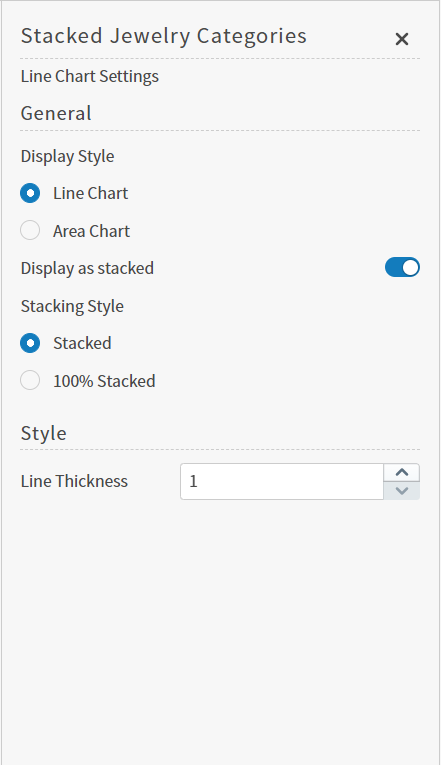
- Alter the settings as needed:
| Setting | Description |
|---|---|
| Display Style | Select Line Chart: or Area Chart: to indicate the type of chart you want to see.Line Chart: is selected by default. The Area Chart: setting turns on the fill option for the line chart (fills the visual with appropriate colors between the lines). The Line Chart: setting turns off the fill option (so only lines appear). |
| Display as stacked | Slide this switch on (to the right) to display the visual as a stacked area chart. When turned on, the Stacking Style options become available. |
| Stacking Style | Select one of the stacking styles:Stacked: or 100% Stacked:. These options are only available if the Display as stacked: switch is on.
|
| Line Thickness | Increase or decrease the thickness of the lines in the visual using the up and down arrows in this box. |
- Select
 to save the dashboard and the visual with its updated settings.
to save the dashboard and the visual with its updated settings.
Configure Colors for a Specific Attribute Value Line Chart
Specify the color settings for a specific attribute value line chart using the Color sidebar- Edit the visual you want to modify. See Edit Visuals.
- If you are editing the visual in a dashboard, select Settings from the visual drop-down menu. The sidebar menu for the visual appears. If you are editing the visual from the Visual Gallery, the sidebar appears to the right of the visual.
 on the sidebar menu. The Color sidebar for the visual appears.
on the sidebar menu. The Color sidebar for the visual appears.
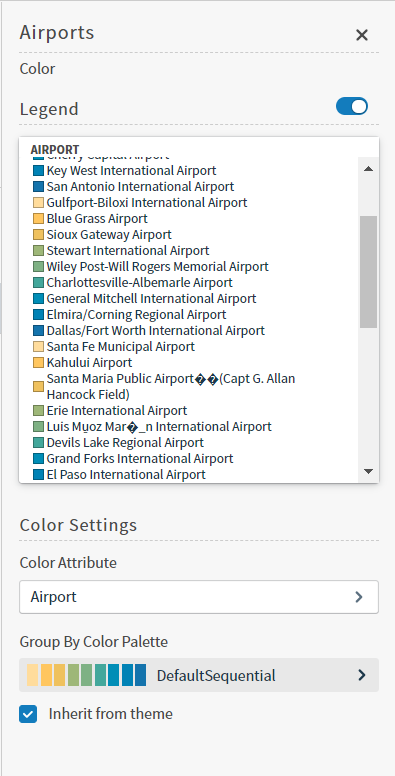
- Configure the color settings as described below. As you change the color settings, the legend at the top of the Color sidebar shows how the legend will appear on the visual. Supported color specifications are described in Specify Colors.
| Setting | Description |
|---|---|
| Legend | Enable or disable to display a dynamic legend in this visual. Dynamic legends allow you to temporarily add or remove data shown in the visual.
If available, enable or disable a static legend for this visual. |
| Color Attribute | Select the attribute that affects the segment color in the visual. |
| Group By Color Palette | Select a color palette for this specific visual. Select the Inherit from theme: checkbox to use the color palette specified by the theme. |
- Select
 to save the dashboard and the visual with its updated settings.
to save the dashboard and the visual with its updated settings.
