Connecting to Data
If you are accessing data live from a database or online data source, you generally need to have some knowledge about the type of data source as well as the necessary permissions to connect. You also need to be a user with at least power user access to create a data connector.Create a New Data Connector
You can create a data connector a number of different ways:- Click Data in the main menu on the left, switch to Data Connector, then click Create.
- You can also use the options provided when creating a new metric set.
- Or, right-click the Data Connectors folder in the Explore window and choose New Data Connector.
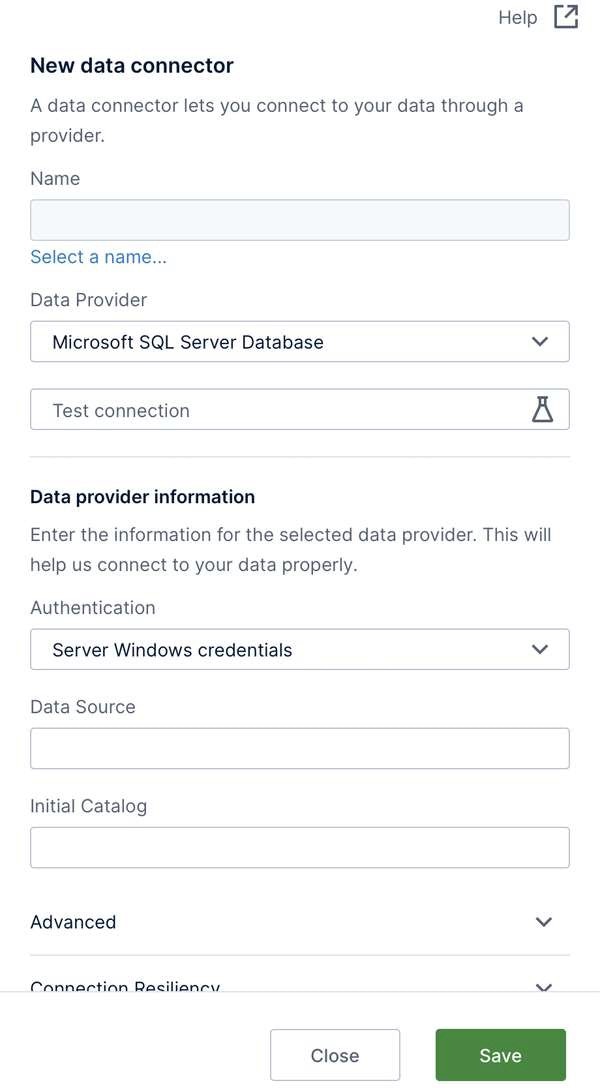
Choose a Name and Folder Location
Your new data connector will need a name - click inside the Name box to open a dialog where you can enter one. You can optionally click to select a specific subfolder Location under the Data Connectors folder. To create a subfolder, right-click (or long-tap) an existing folder and choose Create Folder.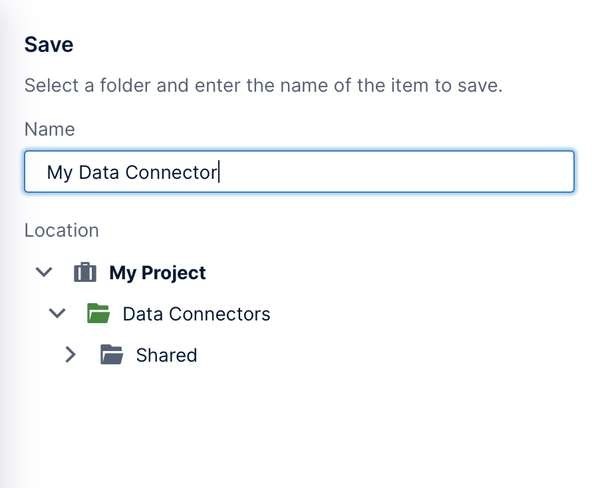
Select a Data Provider
You can connect to a wide range of data source types. The Data Provider drop-down is set to Microsoft SQL Server by default, which is also used for connecting to Azure SQL and Azure Synapse.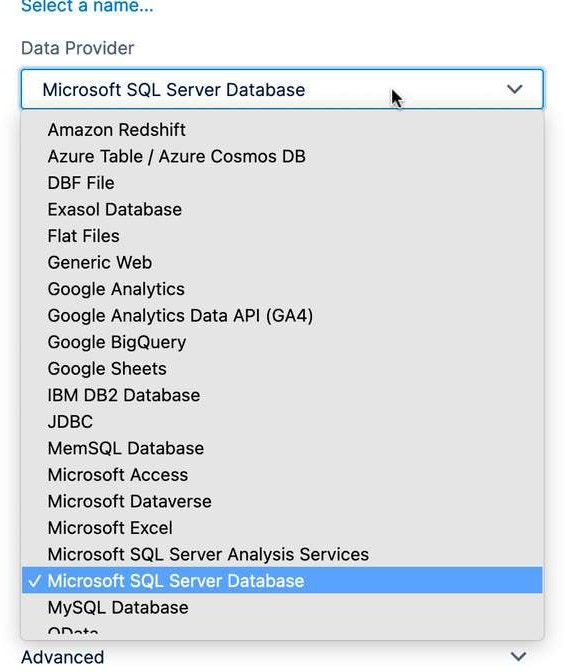
Settings
You can hover over each data provider setting for a tooltip popup providing a description (or long-tap on touch devices).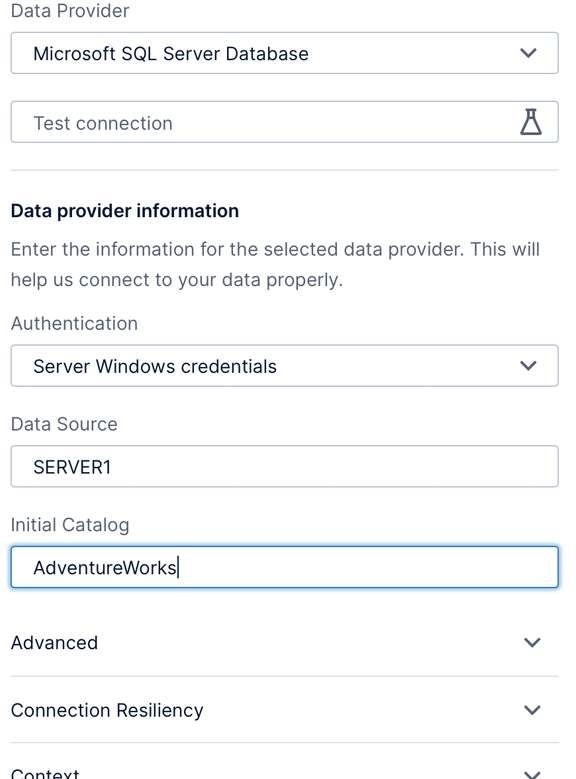
- Server Windows credentials
- Provider-specific options such as SQL Server authentication
- Specified Windows credentials
- Impersonated Windows credentials
- Active Directory credentials, for use with Azure
- Data Source - The name of your database instance or database server (e.g., often this is just the server name), or its network/internet address.
- Initial Catalog- The database name.
Note: Enable Allow Session Schemas: for supported connectors to use session schemas. See Session Schema.
Test the Connection
You can click Test connection as a quick way of verifying the settings you just entered. A message will appear in the bottom-right corner of your browser window indicating whether the connection was successful.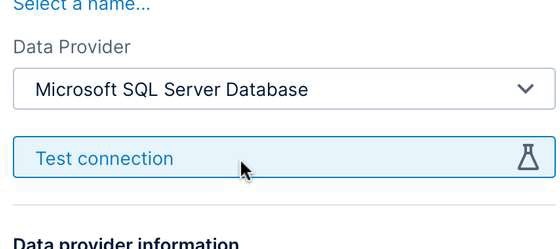
Save
At the bottom of the dialog, the Check In option is checked by default to share the data connector with other users with access to the current project as soon as it’s created.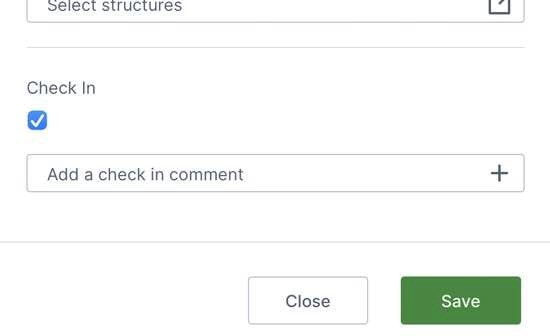
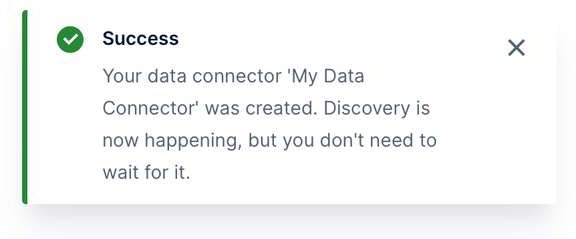
Note: Stored Procedures that don’t output a value are not supported.
Viewing Data
Now that you have a data connector providing access to a data source, you can display some data using a metric set or dashboard, for example. The quick walkthrough below shows a dashboard.Create a New Dashboard
Click on Views in the main menu and create a new dashboard. Choose Blank to drag and drop content anywhere on the dashboard, or you can choose another template. The dashboard editor is displayed, with most of the screen taken up by a canvas where you can drag and drop items to compose your dashboard.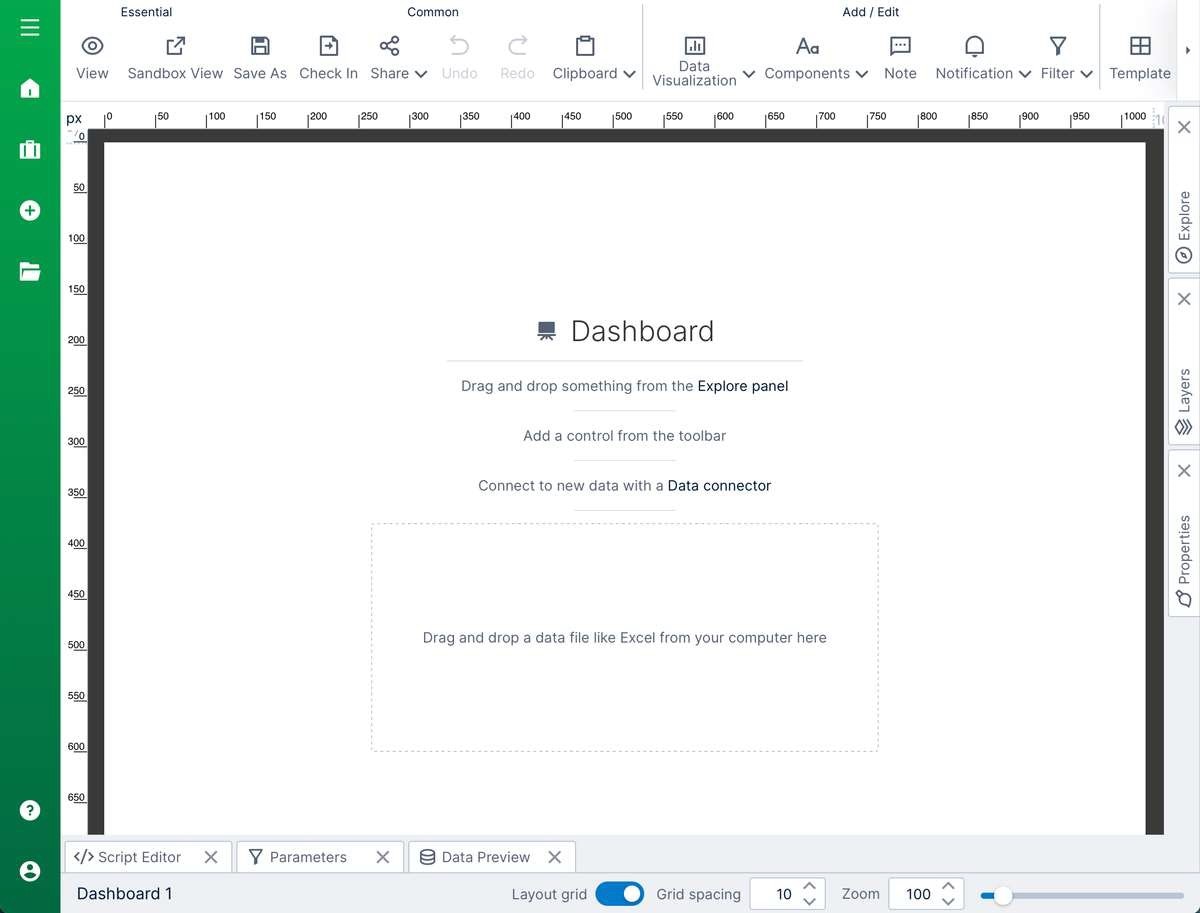
Find Your Data Connector
Click on the Explore window, usually docked on the right, to expand it if it isn’t already. It lists all the items within the current project. Expand the Data Connectors folder to see your data connector, then further expand the data connector itself to see the data structures discovered, including database tables and programmatic structures such as stored procedures and functions.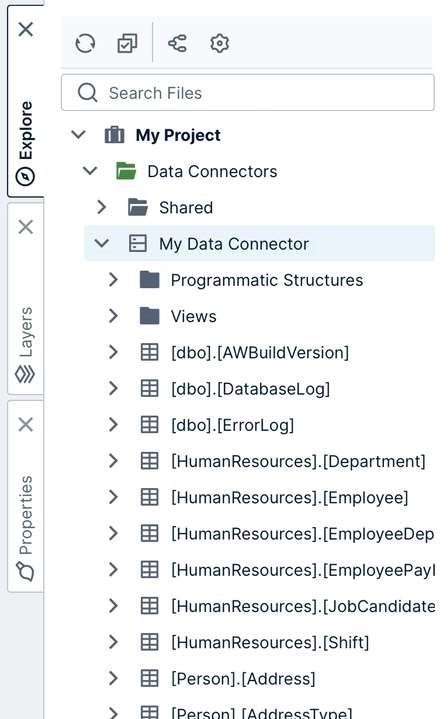
Note: If the structures or their columns have changed since they were last discovered, you can right-click/long-tap the data connector or one of its sub-folders and choose Re Discover.
Drag a Table of Data To the Canvas
Under your data connector, scroll down and locate a specific table or sheet of data you want to see. Expand the table and drag individual columns you are interested in, or drag the entire table to preview all of its raw data.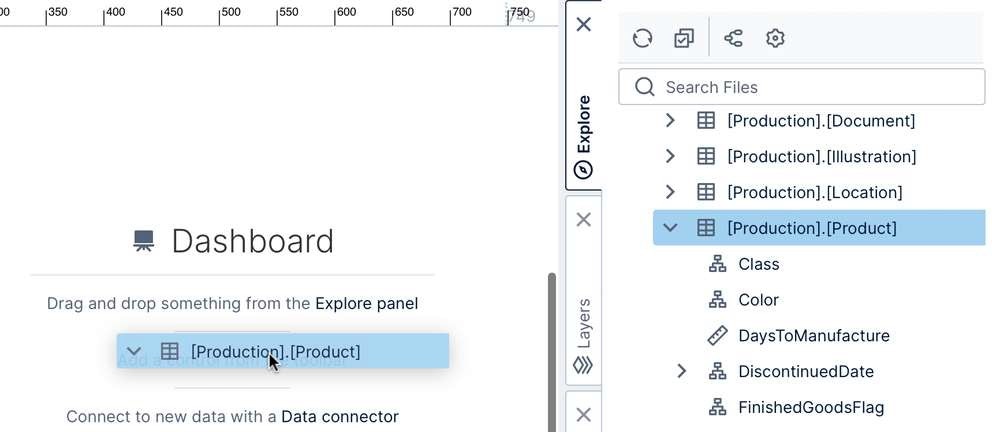
View the Dashboard
Click View in the toolbar to switch to View mode. This lets you interact with your dashboard, such as using the scrollbars on the table visualization. Click Edit in the toolbar to go back to Edit mode.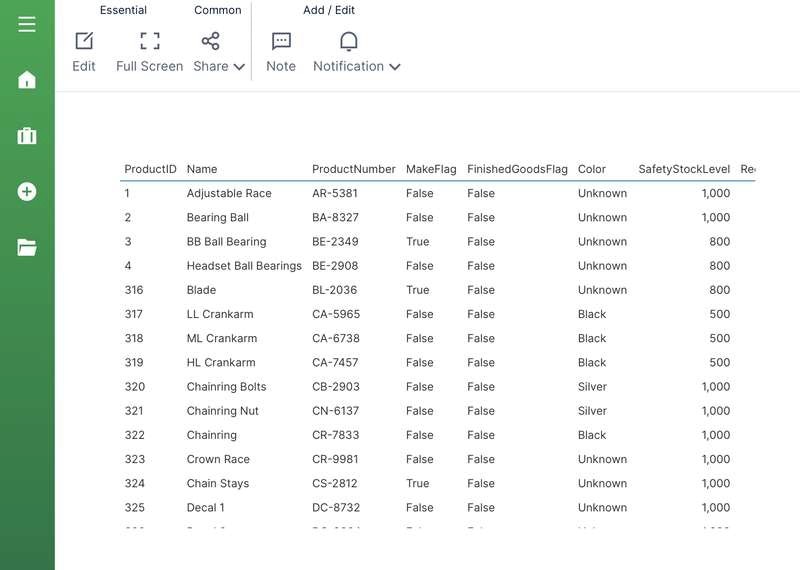
- Authentication Methods
- Connect to OLAP Data and Apply a Formula
- Setting Up Data Input
- Other Metric Set Tools
- Automatic Joins and Hierarchies
- Working With Projects
- Check In, Check Out and Auto Saving
