 ) and collapse (
) and collapse ( ) arrows or menu icon (
) arrows or menu icon ( ) to expand and collapse the main menu. Depending on the module you’re working in, your application privileges, and licensed features, the menu reflects what you can do. Select the Home button at any time to return to the home page and navigate to another section or module of Symphony.
As you select from the available options, each section may open new work area or series of nested menus expanding from the main menu you can use to navigate existing content or create new content.
The main pane of this work area, by default, allows you access to your existing dashboards, reports, and other views, organized by folder. When you select a menu option, more menu options may expand, and the pane changes to reflect the tasks you’re performing.
) to expand and collapse the main menu. Depending on the module you’re working in, your application privileges, and licensed features, the menu reflects what you can do. Select the Home button at any time to return to the home page and navigate to another section or module of Symphony.
As you select from the available options, each section may open new work area or series of nested menus expanding from the main menu you can use to navigate existing content or create new content.
The main pane of this work area, by default, allows you access to your existing dashboards, reports, and other views, organized by folder. When you select a menu option, more menu options may expand, and the pane changes to reflect the tasks you’re performing.
Default Managed Dashboards and Managed Reports Work Area
Dashboards, reports, and other views available to open with a click are listed with thumbnail preview images, and organized by folder. As you scroll, the breadcrumbs displayed at the top of the work area update to reflect the location of the content. Select a folder in the path to scroll back to the top of that section.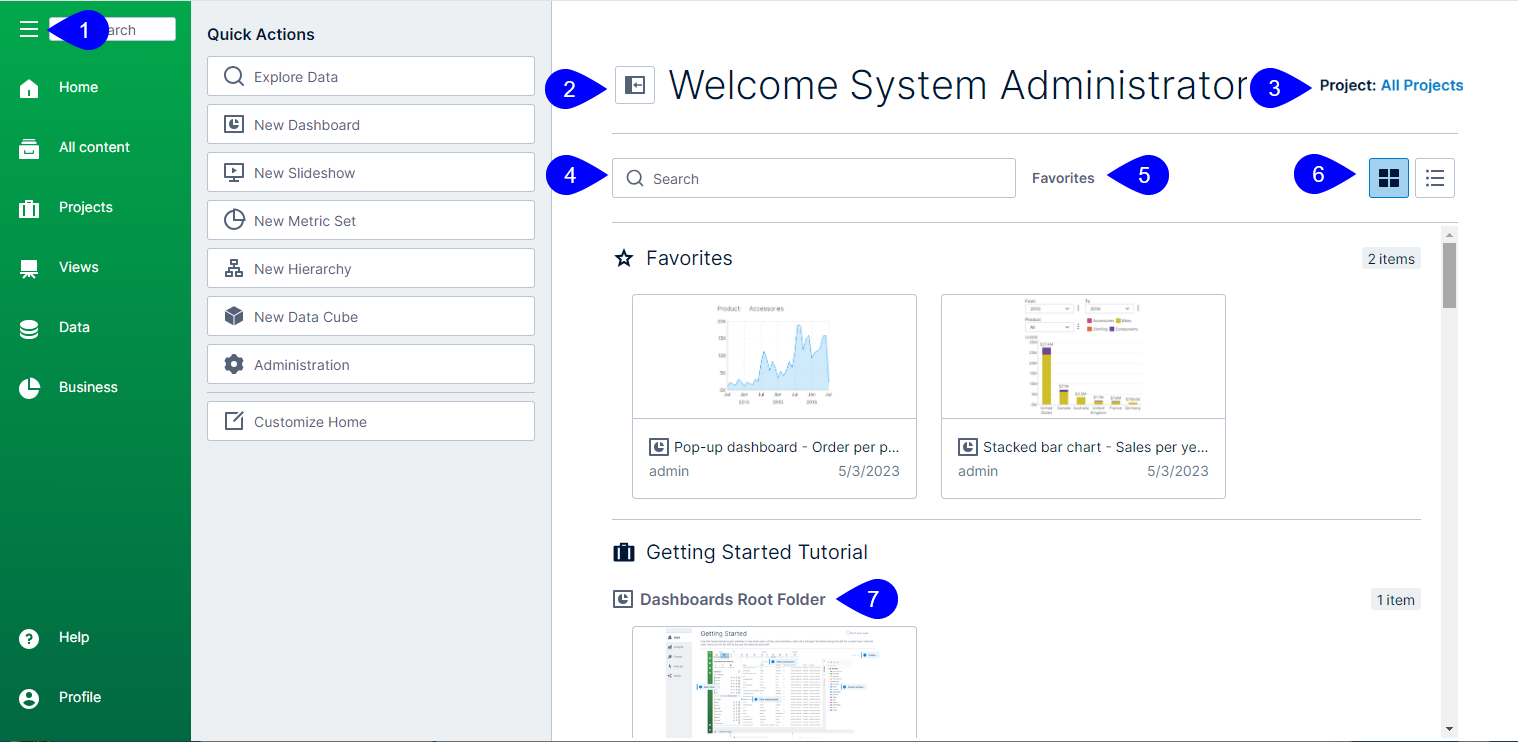
- The main menu. Expand and collapse to access navigation options.
- The Quick Actions menu toggleD. Select to open or close the menu, then select a task.
- Project view filter. Select to filter the content shown in this work area by selecting a specific project, or selecting all projects.
- Search bar. Enter a search term to filter content shown in this work area by folder name or content name.
- Breadcrumbs. Reflects the path of the content you’re scrolling through; select a folder in this path to scroll to the top of that section.
- Tile/List toggle. Select the tile or list icon to switch your view between thumbnail tiles and a text list of content and content information. You can hover over a tile and select the star icon to make it a favorite. Thumbnails are not generated until your content is checked in.
- Folder name. Indicates the name of the folder that contains the content below.
Quick Actions Menu
Select the Quick Actions icon next to your name to open the Quick Actions menu. The list of options available to you may vary based on your application privileges and licensed features. Select a quick action to switch quickly to a new task. Options available are listed below:| Menu Option | Select this option to… |
|---|---|
| Explore Data | Opens a new workspace where you can start exploring, analyzing, and building visualizations for your data. This may open a new Metric Set or new Dashboard work area, depending on your seat type. |
| New Dashboard | Opens a new dashboard work area. |
| New Slideshow | Opens a new slideshow work area. |
| New Metric Set | Opens a new metric set work area. |
| New Hierarchy | Opens a new hierarchy work area. |
| New Data Cube | Opens a new blank data cube work area. |
| Administration | Opens the administration work area. |
| Customize Home | Open to customize the items shown in this work area. |
Customize Home
You can customize this work area by selecting Customize Home in the quick actions menu. The work area changes, allowing you favorite or hide content as needed.- Select the hide icon to hide content from your main work area. The content is hidden from it’s current location, and shown in a Hidden group in the work area. This hidden group and content is only visible when you are customizing this work area. Select the hide icon again to unhide it and remove it from the hidden group.
-
Select the favorites icon to mark content as a favorite. This adds the content to a Favorites section at the top of the work area, while leaving it in it’s original content location. Select the favorites icon again to remove the content from the Favorites section.
Note: Content cannot be simultaneously hidden and a favorite.Note: Remove content from view for all users by adding the tag
HideFromHometo a file’s properties or a folder.
