- Check out or create an item
- Edit the item and apply your changes
- Check in the item so others can see your changes
Check Out an Item
Once an item has been checked in, it needs to be checked out to you before you can edit it. If you open an item from the main menu or elsewhere for editing and most of the screen is disabled or whited out, it has not been checked out to you yet. Click Check Out in the toolbar, or just click with a mouse on the whited out content.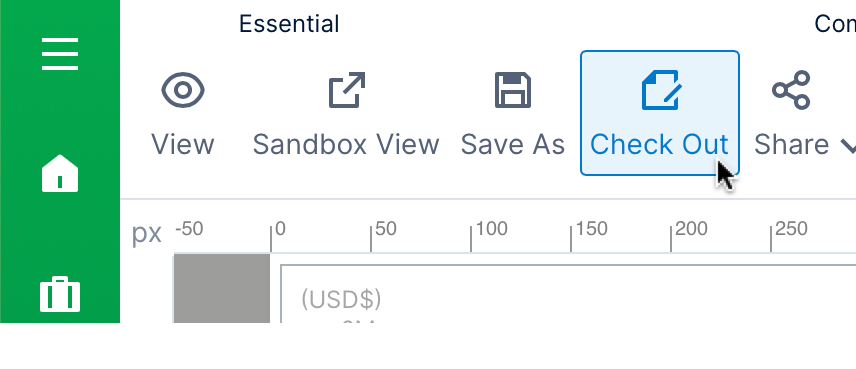
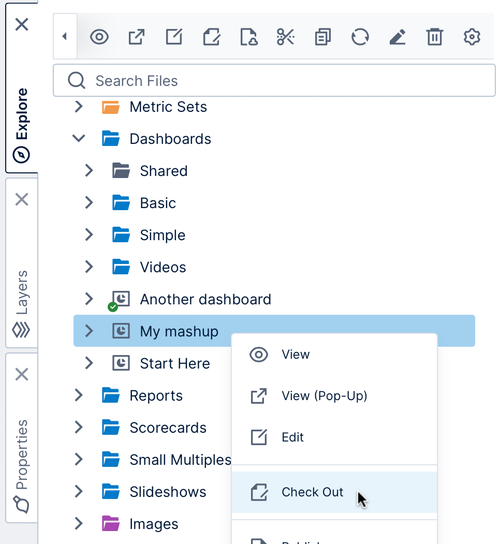
Note: You can edit items that open in a dialog on the side of a screen directly without checking out first because they have simpler settings, but it’s a good idea to check out first if a team member could be editing at the same time so neither of your changes are overwritten.
Item Is Already Checked Out
If an item is already checked out by another user, the item will appear with a red ‘minus’ icon.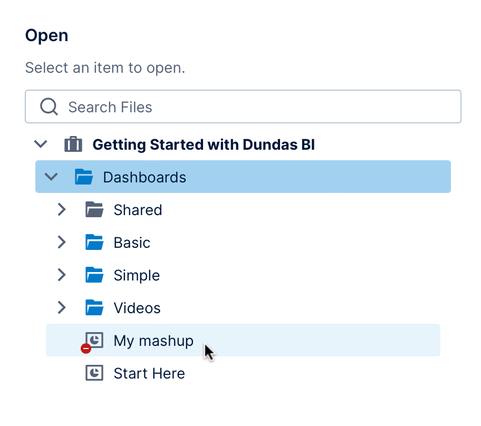
Note: If the other user is unavailable, administrators have a Transfer Check Out option in the file’s context menu if needed.
Auto Saving
While editing a dashboard or other full screen item in Symphony, your changes are automatically saved as needed. The status bar at the bottom displays a message whenever Symphony has performed an auto-save operation.
Check In an Item
Check in your changes so that others can see them or check out the item themselves. Newly created items are also not visible to other users before it’s checked in the first time. Click Check In in the toolbar while you have the item open for editing. Sometimes this is located under Share.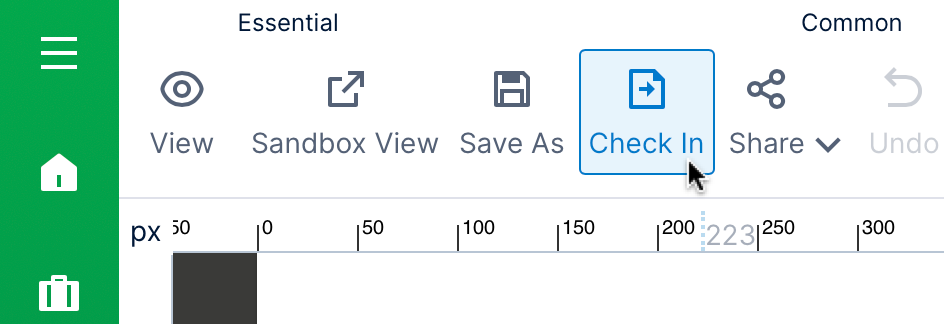
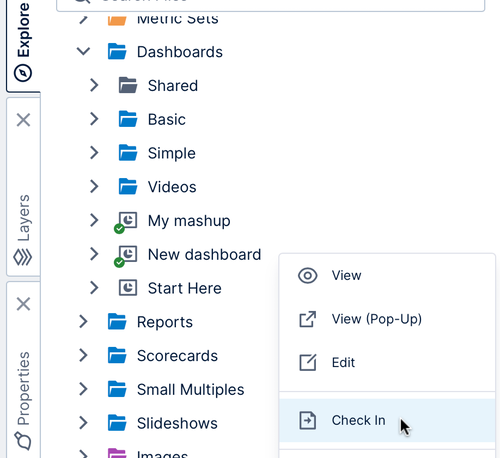
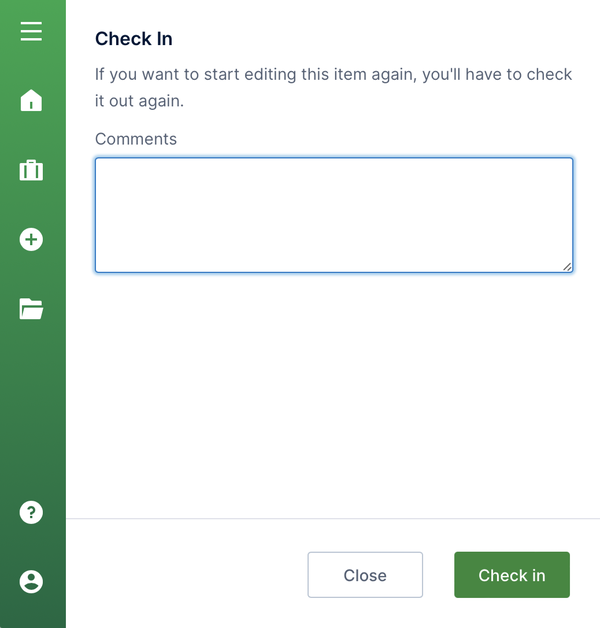
Undo a Check Out
If you aren’t happy with the changes you made to an item, you can undo the check out. This will discard all of your changes since the last time it was checked in, and the item won’t be checked out to you anymore. You can undo a check out from the toolbar or the right-click menu.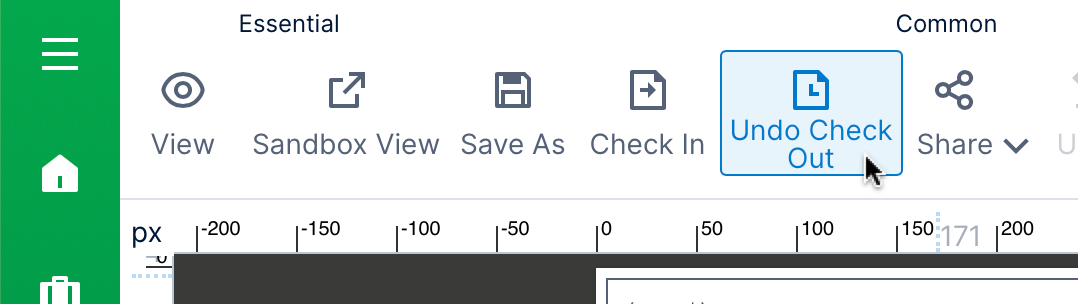
- Video: Auto Save and Version Control
- Working With Projects
- Connect to Data and View it on a Dashboard
- File and Folder Properties
