Note: Special characters are not supported for exports. If your visual name or the name of the data source contains special characters, change the name before continuing.
Note: To export a dashboard, you must be a user belonging to a group with the Export Dashboards: privilege.
- PNG Screenshot (as an image).
- PDF file (as an image).
- JSON configuration (for one or more entire dashboards). JSON exports include dashboard interactivity profile settings to allow import of the same interactivity profile.
- XLSX format - as a spreadsheet with Raw Data or Visual Data. Each visual is included on its own sheet.
- On the dashboard, select
 on the dashboard icon bar. A drop-down menu appears.
on the dashboard icon bar. A drop-down menu appears.
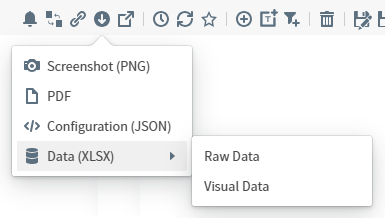
- Select an export file format.
- When you select Screenshot (PNG) , Symphony creates a PNG file. This is downloaded to your browser.
- When you select PDF format, the Export as PDF dialog appears.
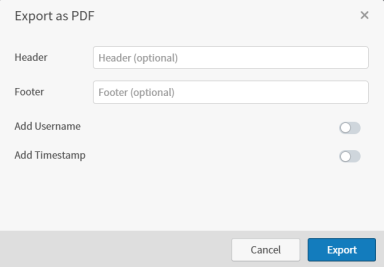
- When you select Configuration (JSON) format, the JSON file is automatically downloaded to your browser.
- When you select Data (XLSX) > Raw Data or Data (XLSX) > Visual Data format, the XLSX file is automatically downloaded to your browser.
- Log in as a user with the Export Dashboards privilege. Open the Library to view a list of the dashboards you can access.
- Select to export one or more dashboards by selecting the checkbox for a dashboard to export. The Export Selected Items button becomes active.
- Select Export Selected Items. You browser downloads the selected items in JSON format, placing them in the location you select or the default location for your browser downloads.
<symphony-URL>/discovery/swagger-ui.html.