Edit an Existing User
You can quickly and easily edit a user as an admin by selecting Users from the main menu on the Symphony home page. More advanced changes can be made in the Managed Dashboards module, or the Data Discovery module. Edit basic user information as a tenant admin- Log in as a tenant admin.
- Verify you’re in the appropriate tenant (if you are the administrator for multiple tenants) by selecting My Tenants from the main menu.
-
Select Users from the main menu. The Users work area opens.
- System admins are listed with an Admin tag in the Name column on the main Users landing page.
- Only Global Users can be system admins, and show a Global User tag in the Tenants column.
- Search for all admins by entering Admin in the search box.
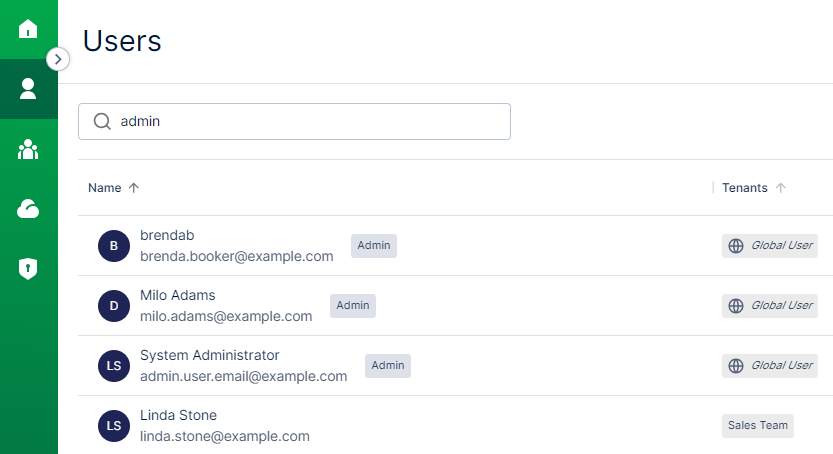
- Scroll to find an existing user, or use the Search field to find a user.
- Select Edit user from the Actions menu for the user you want to update. An Edit user pop up dialog opens.
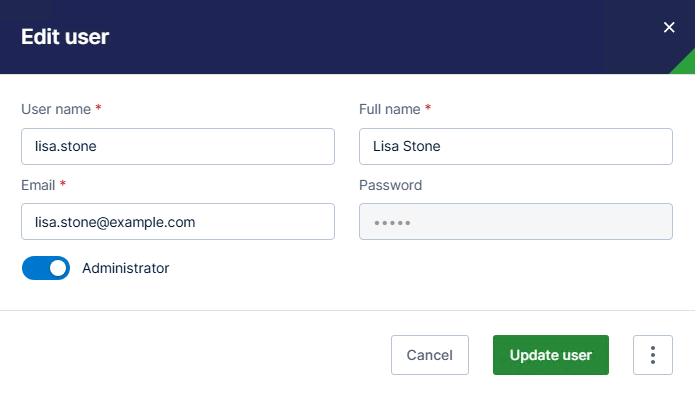
- Update the User name , Full name , and Email as needed. Optionally, enable or disable Administrator.
- Select Update user to save your changes.
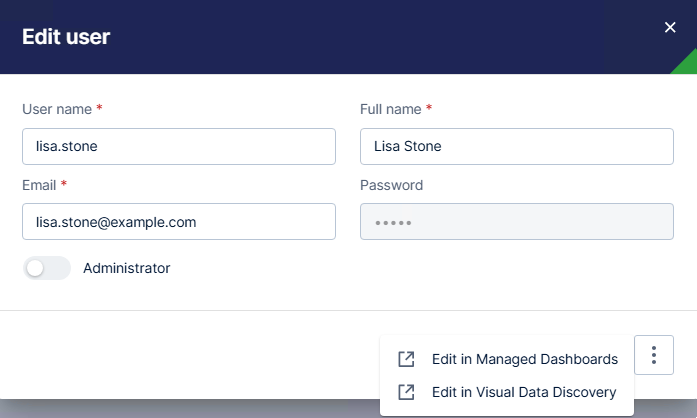
- Log in as a system administrator.
- Select Users from the main menu. The Users work area opens.
- Scroll to find an existing user, or use the Search field to find a user.
- Select Edit user from the Actions menu for the user you want to update. An Edit user pop up dialog opens
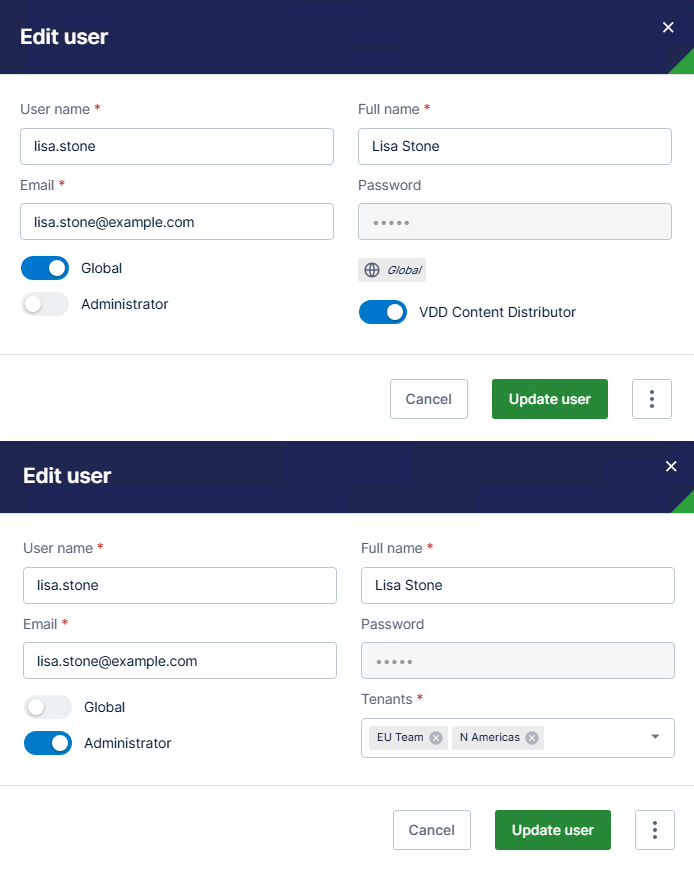
- Make any changes needed to editable fields, then select Update user to save your changes.
- Log in as a system admin or tenant admin. If you are logged in as a tenant admin, verify you’re in or switch to the appropriate tenant.
- Select Users from the main menu. The Users work area opens.
- Scroll to find an existing user, or use the Search field to find a user.
- Select Edit user from the Actions menu for the user you want to update. An Edit user pop up dialog opens
- Select the actions menu button, then Edit in Managed Dashboards.
- A list of users opens. Search for the user, or scroll to find the user you want to edit.
- Select a user, then Edit from the Contextual menu, then make and Save your user changes.
- Log in as a system admin or tenant admin. If you are logged in as a tenant admin, verify you’re in or switch to the appropriate tenant.
- Select Users from the main menu. The Users work area opens.
- Scroll to find an existing user, or use the Search field to find a user.
- Select Edit user from the Actions menu for the user you want to update. An Edit user pop up dialog opens.
- Select the actions menu button, then Edit in Visual Data Discovery.
- A list of users opens. Search for the user, or scroll to find the user you want to edit.
- Select a user, then make and Save your user changes.
- Add New Users
- Advanced User Management
- Symphony User Personas
- Supplied Users and User Groups
- Modify Users
- Assign and Remove Users in Tenants
