- Create new users and new administrator users in existing tenants.
-
Manage user accounts by:
- Updating and maintaining general information, such as user names, seat types, and enabling or disabling a user.
- Adding users to groups in VisualData Discovery and groups in Managed Dashboards.
- Setting options, including culture-language options, active projects, and account limitations linked to passwords and log on logging.
- Adjusting options that include defining Application Privileges, and Custom Attributes.
- Troubleshooting and confirming the user experience is as you’ve designed by impersonating a user.
Manage User Information and Privileges - Managed Dashboards
When you create a user, it’s populated with the basic information provided at account creation time: Symphony populates it with seat information, default culture and timezone information, and more. You can update this information or disable a user by editing these settings in the Managed Dashboards module. Access and update user account information in Managed Dashboards- Log in as a system admin or tenant admin. If you are logged in as a tenant admin, verify you’re in or switch to the appropriate tenant.
- Select Users from the main menu. The Users work area opens.
- Scroll to find an existing user, or use the Search field to find a user.
- Select Edit user from the Actions menu for the user you want to update. An Edit user pop up dialog opens
- Select the actions menu button, then Edit in Managed Dashboards.
- A list of users opens. Search for the user, or scroll to find the user you want to edit.
- Select a user, then Edit from the Contextual menu, then make and Save your user changes.
- General
- Options
- Other
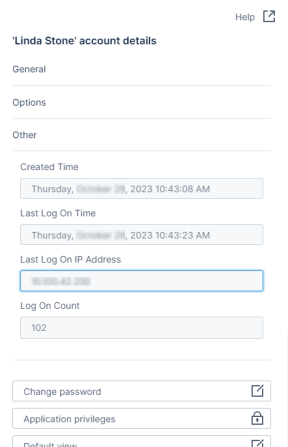
| Account Details Section | Field | Description |
|---|---|---|
General | ID | This user’s account ID (a GUID value). You can search for users by their ID in the user Accounts work area. |
Account Type | If applicable, select an account type. The default is Local user. | |
Tenant | The Tenant for this user account. Not editable here. | |
Name | The login name for this user. Editable. | |
Seat Type | Select a Seat Type from the available options. | |
Seat Mode | Indicates the seat mode for this account. This may be reserved or floating. | |
Email Address | The email address associated with this user account. Editable. | |
Display Name | The user’s display name. Editable. | |
Enabled | Indicates the user account is enabled if checked, disabled if blank. Editable. | |
Notes | An editable text field; add notes about this user here. | |
Options | Culture | Enter a language code (such as en-US) for this user. If blank, defaults to Symphony’s defined culture. |
Time Zone | This user’s time zone. Select a UTC option, or leave at Default. | |
Logon Session Idle Timeout | Define this user’s idle timeout. Format as | |
Explicit Password Expiry Date | If defined, overrides the Days Before Password Expire setting. if Password Never Expires is enabled, this value is ignored. | |
Account Expiry Date | Define the date this account expires. | |
Allowed IP Addresses | Define the IP address or range of addresses this user must use to connect to your environment. | |
Active Project | The user’s active project. Select the edit icon to change their active project. | |
Can Change Password | Enable to allow this user to change their own password. | |
Password Never Expires | Enable to override any environment or user account password expiration dates. | |
Track Log On History | Enable to track this user’s log on history. | |
Other | Created Time | The date and time this user account was created. Not editable. |
Last Log On Time | The last date and time this user account connected to your environment. Not editable. | |
Last Log On IP Address | The last IP address this user account used to connect to your environment. Not editable. | |
Log On Count | The number of times this user account connected to your environment. Not editable. | |
Change password | Select to manually change this user’s password. | |
admin | Select to update this user’s application privileges. See Application Privileges. | |
Default view | Select to change this user’s default view. Defining this overrides their group default view. See Application Privileges. | |
Active logon sessions | Select to view the user’s current logged on sessions. | |
Custom attributes | Select to define the users’ custom attributes. See Custom attributes. | |
Effective custom attributes | Select to view the effective custom attributes for this user. | |
Tokens | Select to view and manage tokens associated with this user. | |
Member of | Select to view and edit the groups this user is a member of. | |
<User Name>‘s recycle bin | Select to view the files and folders this user has deleted and can be restored. | |
<User Name>‘s notifications | Select to update or remove this user’s notifications. | |
<User Name>‘s project | Select to view and manage this user’s project, project files, and content. | |
Impersonate <User Name> | Select to impersonate this user and verify their user experience. Any changes you make as the user will persist. |
- Log in as a system admin or tenant admin. If you are logged in as a tenant admin, verify you’re in or switch to the appropriate tenant.
- Select Users from the main menu. The Users work area opens.
- Scroll to find an existing user, or use the Search field to find a user.
- Select Edit user from the Actions menu for the user you want to update. An Edit user pop up dialog opens.
- Select the actions menu button, then Edit in Visual Data Discovery.
- A list of users opens. Search for the user, or scroll to find the user you want to edit.
- Select a user, then make and Save your user changes.
- Manage Users in Symphony
- Add New Users
- Symphony User Personas
- Supplied Users and User Groups
- Modify Users
- Assign and Remove Users in Tenants
