- Configure Settings for a Waterfall Visual
- Configure Colors for a Waterfall Visual
- Multiple Metrics in a Waterfall Visual
Configure Settings for a Waterfall Visual
Change the settings for a waterfall visual- Edit the waterfall visual you want to modify. See Edit Visuals.
- If you are editing the visual in a dashboard, select Settings from the visual drop-down menu. The sidebar menu for the visual appears.
- Select the settings icon (
 ) on the sidebar menu. The Waterfall Settings sidebar for the visual appears.
) on the sidebar menu. The Waterfall Settings sidebar for the visual appears.
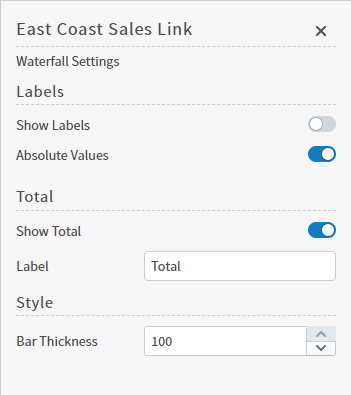
- Alter the settings as needed:
| Setting | Description |
|---|---|
| Show Labels | Enable to show the field names as labels in the visual. Disable to hide the field names. |
| Absolute Value | Enable to show the absolute value represented by each waterfall bar. Disable to hide the absolute value. |
| Show Total | Enable to show a total representation of all information included in the waterfall bars. |
| Label | By default, the Label for total is Total; change as needed. |
| Bar Thickness | Adjust the thickness of the bars in your visual as needed. |
Configure Colors for a Waterfall Visual
Specify the color settings for a Waterfall Visual using the Color sidebar- Edit the visual you want to modify. See Edit Visuals.
- If you are editing the visual in a dashboard, select Settings from the visual drop-down menu. The sidebar menu for the visual appears. If you are editing the visual from the Visual Gallery, the sidebar appears to the right of the visual.
 on the sidebar menu. The Color sidebar for the visual appears.
on the sidebar menu. The Color sidebar for the visual appears.
- Configure the color settings as described below. As you change the color settings, the legend at the top of the Color sidebar shows how the legend will appear on the visual. Supported color specifications are described in Specifying Colors.
| Setting | Description |
|---|---|
| Legend | Enable or disable to display a dynamic legend in this visual. Dynamic legends allow you to temporarily add or remove data shown in the visual.
If available, enable or disable a static legend for this visual. |
| Color | Manually select the colors for each metric using the color selector. Visuals that incorporate positive and negative values displays color options paired as
|
| Total Color | Manually select a color for the Total using the color selector, or select the Inherit from theme checkbox to use the color palette specified by the theme. |
<type> Color Palette | Select a color palette for this specific visual. Select the Inherit from theme checkbox to use the color palette specified by the theme. |

