- Configure Settings for a Specific Heat Map
- Configure Colors for a Specific Heat Map
- Understand Visual Color Condition Thresholds
Configure Settings for a Specific Heat Map
Change the settings for a specific heat map- Edit the heat map you want to modify. See Edit Visuals.
- If you are editing the visual in a dashboard, select Settings from the visual drop-down menu. The sidebar menu for the visual appears.
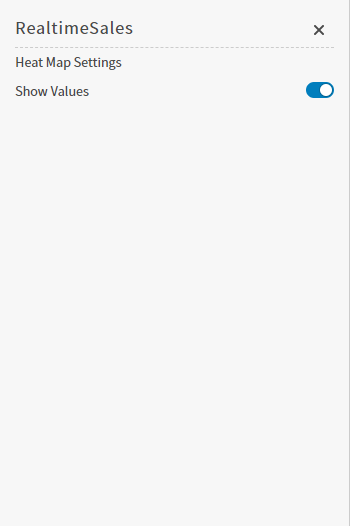
- Alter the settings as needed:
| Setting | Description |
|---|---|
| Show Values | Slide the Show Values slider on (to the right) to show the number of records (volume) in heat map cells. |
- Select
 to save the dashboard and the visual with its updated settings.
to save the dashboard and the visual with its updated settings.
Configure Colors for a Specific Heat Map
Specify the color settings for a specific heat map using the Color sidebar- Edit the visual you want to modify. See Edit Visuals.
- If you are editing the visual in a dashboard, select Settings from the visual drop-down menu. The sidebar menu for the visual appears. If you are editing the visual from the Visual Gallery, the sidebar appears to the right of the visual.
 on the sidebar menu. The Color sidebar for the visual appears.
on the sidebar menu. The Color sidebar for the visual appears.
- Configure the color settings as described below. As you change the color settings, the legend at the top of the Color sidebar shows how the legend will appear on the visual. Supported color specifications are described in Specify Colors.
| Setting | Description |
|---|---|
| Legend | Enable or disable to display a dynamic legend in this visual. Dynamic legends allow you to temporarily add or remove data shown in the visual.
If available, enable or disable a static legend for this visual. |
| Color Metric | Select the metric that affects the segment color in the visual. |
| <type> Color Palette | If Inherit from Theme is selected, the color palette is determined by the theme selected for the Composer UI. To override the palette selected by the theme, clear the Inherit from Theme checkbox and select a different color palette. |
| Color Mode | Select Distinct Colors or Gradient to identify the way colors are used on the screen. Either specific distinct colors will be used or a gradient of colors will be used. |
| Threshold Mode | If you selected the Gradient color mode, this setting cannot be changed. If you selected the Distinct Colors color mode, select either Auto or Manual from the drop-down list. Auto will automatically assign thresholds and colors for the visual. Manual enables you to change the thresholds and colors used on the visual. |
| Number of colors | Specify the number of colors to use for the visual. |
| Color Rules | Color rules allow you to change the colors for each color used for the visual. In addition, if you specified a Manual threshold mode, you can select the thresholds used for color settings in the visual. |
- Select
 to save the dashboard and the visual with its updated settings.
to save the dashboard and the visual with its updated settings.
Understand Visual Color Condition Thresholds
You can set threshold color conditions for metric-based visuals. At least two color settings are required. In addition, thresholds are specified between each color setting. (So three color settings require two threshold settings; four color settings require three threshold settings, etc.)- The color for Color 1 is used when the value of the color metric is less than the first threshold value.
- The color for Color 2 is used when the value of the color metric falls between the first and second threshold values.
-
If only three colors are used for the visual, the color for Color 3 is used when the value of the color metric is greater than or equal to the second threshold value.
If more than three colors are used, the color for Color 3 is used when the value of the color metric falls between the second and third threshold values.
When more than three colors are used, the colors continue to be applied in this pattern for all threshold settings; any color metric values greater than the last threshold setting have the final color applied.

