- Configure Settings for a Specific Multiple Metric Line Chart
- Configure Colors for a Specific Multiple Metric Line Chart
Configure Settings for a Specific Multiple Metric Line Chart
Change the settings for a specific multiple metric line chart- Edit the multiple metric line chart you want to modify. See Edit Visuals.
- If you are editing the visual in a dashboard, select Settings from the visual drop-down menu. The sidebar menu for the visual appears.
- Select the settings icon (
 ) on the sidebar menu. The Line Chart Settings sidebar for the visual appears.
) on the sidebar menu. The Line Chart Settings sidebar for the visual appears.
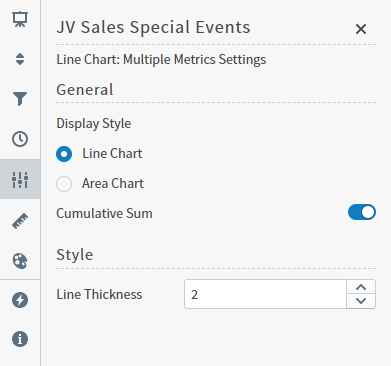
- Alter the settings as needed:
| Setting | Description |
|---|---|
| Display Style | Select Line Chart or Area Chart to indicate the type of chart you want to see.Line Chart is selected by default. The Area Chart setting turns on the fill option for the line chart (fills the visual with appropriate colors between the lines). The Line Chart setting turns off the fill option (so only lines appear). |
| Cumulative Sum | When enabled, Composer updates the visual to add the previous value to the next value, and both the original and cumulative value for selected items are displayed as a tool tip. |
| Line Thickness | Increase or decrease the thickness of the lines in the visual using the up and down arrows in this box. |
Configure Colors for a Specific Multiple Metric Line Chart
Specify the color settings for a specific multiple metric line chart using the Color sidebar- Edit the visual you want to modify. See Edit Visuals.
- If you are editing the visual in a dashboard, select Settings from the visual drop-down menu. The sidebar menu for the visual appears. If you are editing the visual from the Visual Gallery, the sidebar appears to the right of the visual.
 on the sidebar menu. The Color sidebar for the visual appears.
on the sidebar menu. The Color sidebar for the visual appears.
- Configure the color settings as described below. As you change the color settings, the legend at the top of the Color sidebar shows how the legend will appear on the visual. Supported color specifications are described in Specify Colors.
| Setting | Description |
|---|---|
| Legend | Enable or disable to display a dynamic legend in this visual. Dynamic legends allow you to temporarily add or remove data shown in the visual. For distinct color styles, select a data point in the legend to turn it off and on in the visual. |
| Color | Manually select the color for each metric using the color selector. |
| <type> Color Palette | Select a color palette for this specific visual. Select the Inherit from theme checkbox to use the color palette specified by the theme. |

