Example Dashboard
In this example, we will use My First Dashboard from the Getting Started project. Open your instance and switch to the Getting Started project.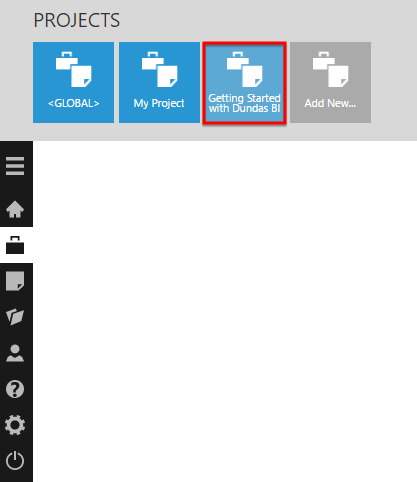
Repeating a Dashboard
From the main menu, click New and select Report , for example, to create a new report. The steps are similar for scorecards and small multiples. In the Explore window, locate the Product Sales data cube and drag Product onto the grouping drop area (drop data here…). Symphony automatically creates a data label and header for the grouping hierarchy, which are optional and you can delete them if preferred.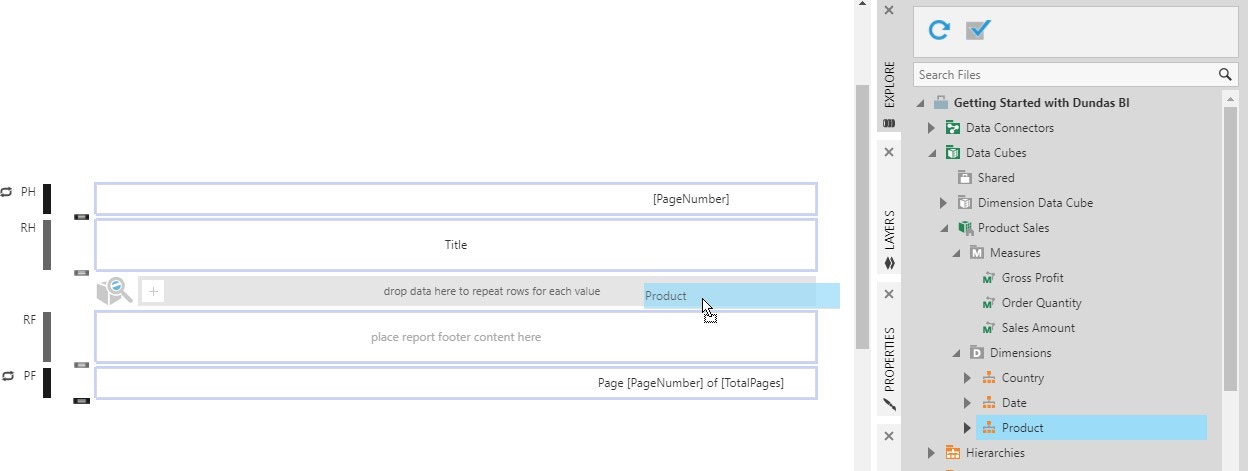
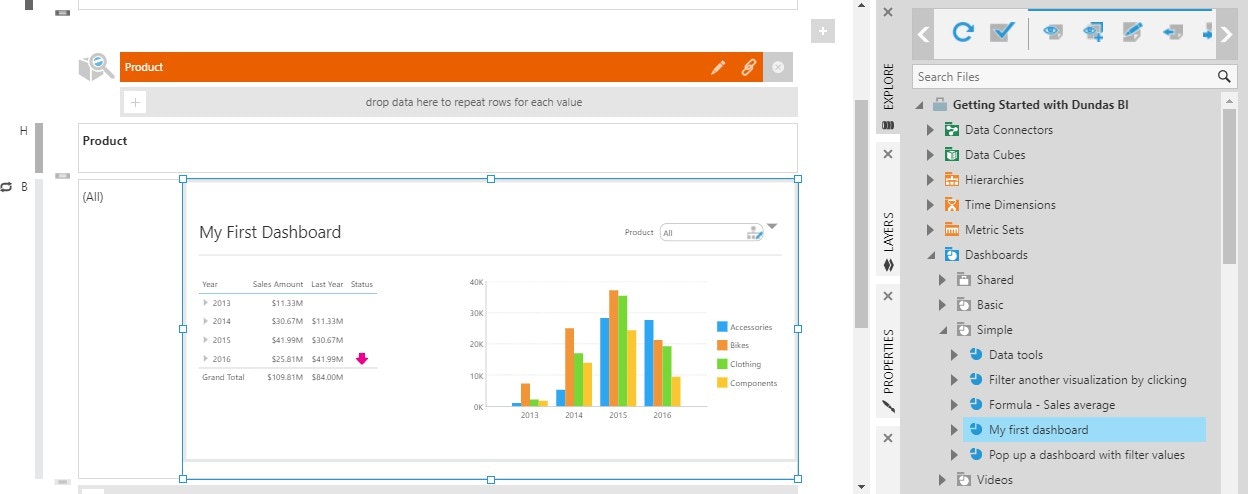
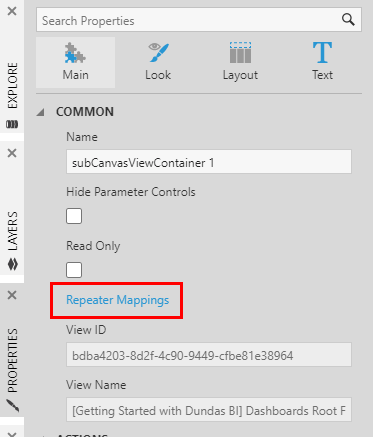
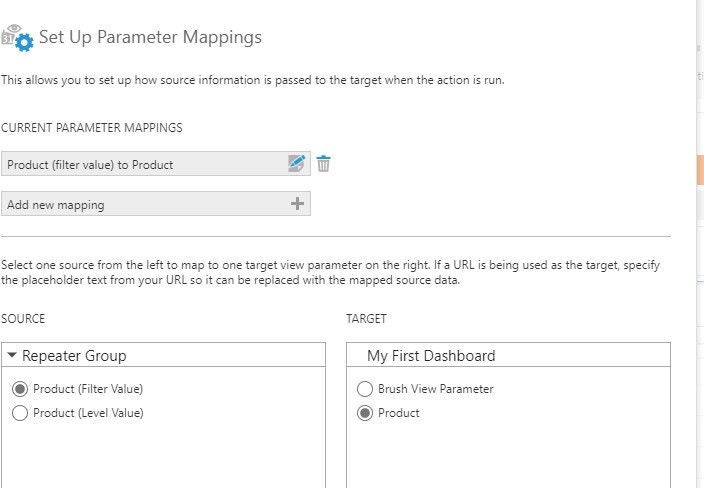
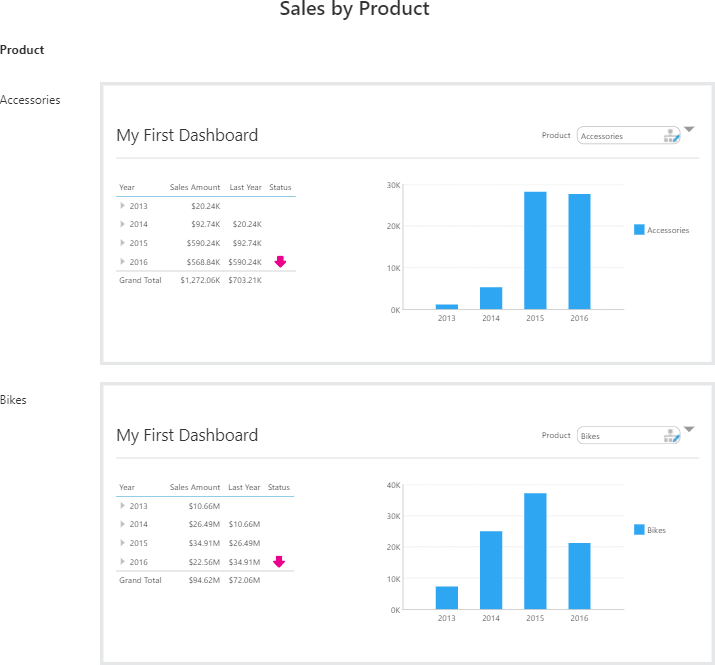
Exporting Dashboards
Rather than repeat a dashboard or view multiple times, you can also use a report to format dashboards or other views into pages to be exported into a single PDF, which can then be shared or saved, delivered by e-mail, or printed. You don’t necessarily need to drag data to repeat any content in your report, and can simply drag views such as dashboards to the Report Footer region, for example. To add additional template regions, select a region such as the Report Footer. If the region already contains content, you can click the area labeled RF or similar on the left, or select content inside the region and click Select Template Cell.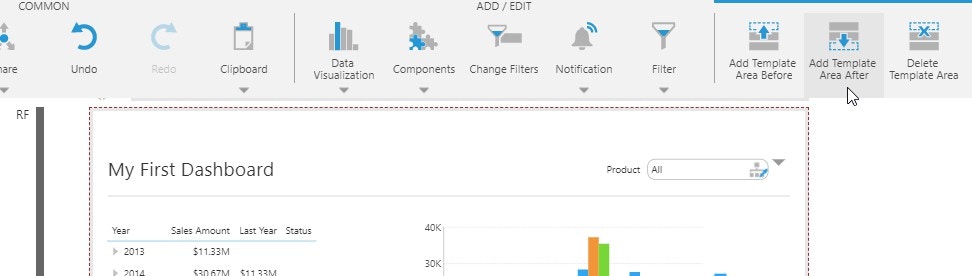
- Symphony Managed Reports
- Symphony Scorecards
- Create Small Multiples
- Using a View Container
- Filter Child Dashboards From a Parent Dashboard
- Design Tips for Reports and Scorecards
