Creating a Template
To create a new template, select Views in the menu, select Create , then New Template. Edit your new template just like a new dashboard. It’s saved in the Dashboards folder.Adjust the Properties
You can adjust some canvas properties that will affect all of the dashboards based on this template. This includes changing the canvas background, the resize mode, and the font settings. For example, open Properties and indicate the default font settings under Font & Text.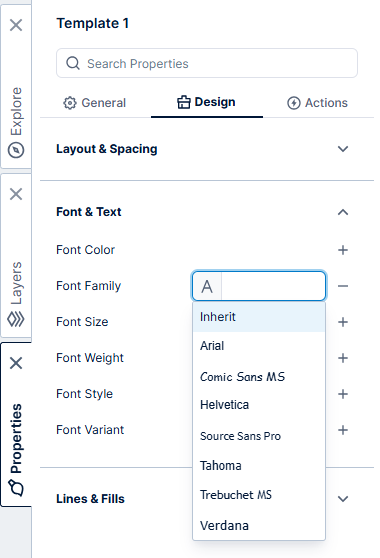
Note: This will define the default dashboard-wide font settings, which can be overridden on individual elements.
Add Elements
You can add elements to the canvas for your template just like you would for a regular dashboard. For example, drag an image file from Windows Explorer or Finder and drop it directly onto the template canvas. The image can be used as a banner for a series of related dashboards.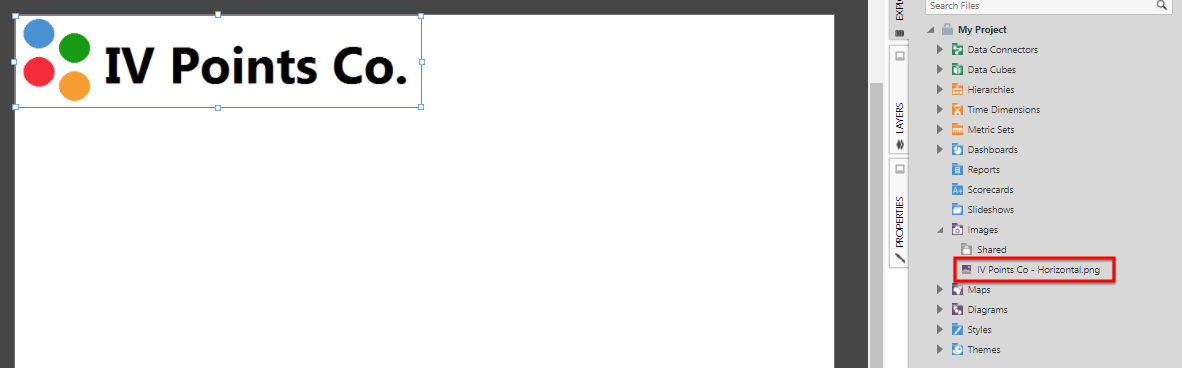
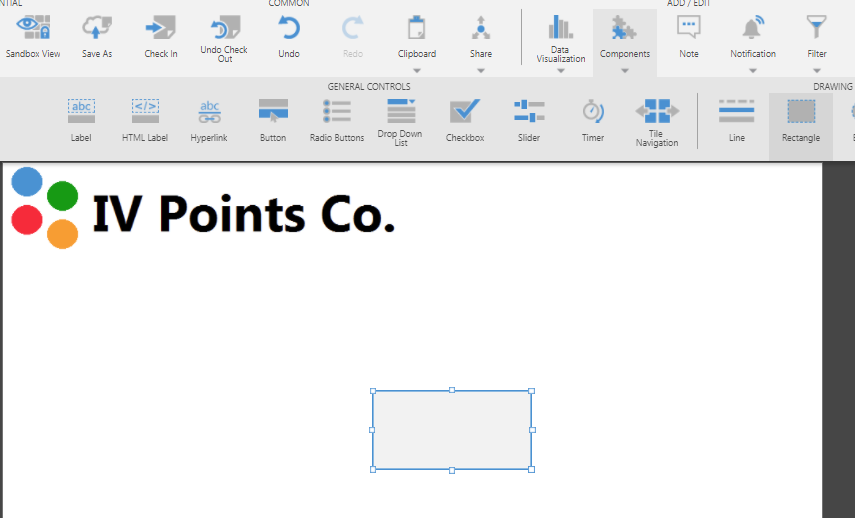
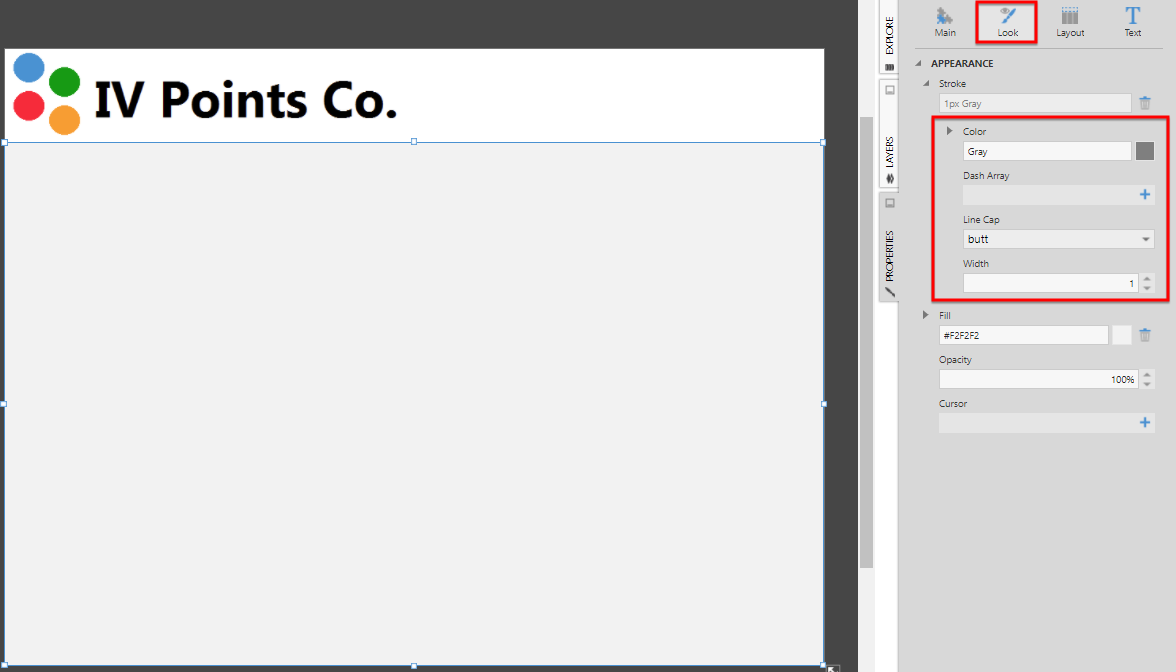
Using a Template
- You can use a template when you create a new dashboard: select Views in the main menu, select Create , and then choose a template from the list that includes the templates you created.
- When editing an existing dashboard, select an empty area of the canvas to de-select any elements, select Template in the toolbar, and then choose Use Existing Template.
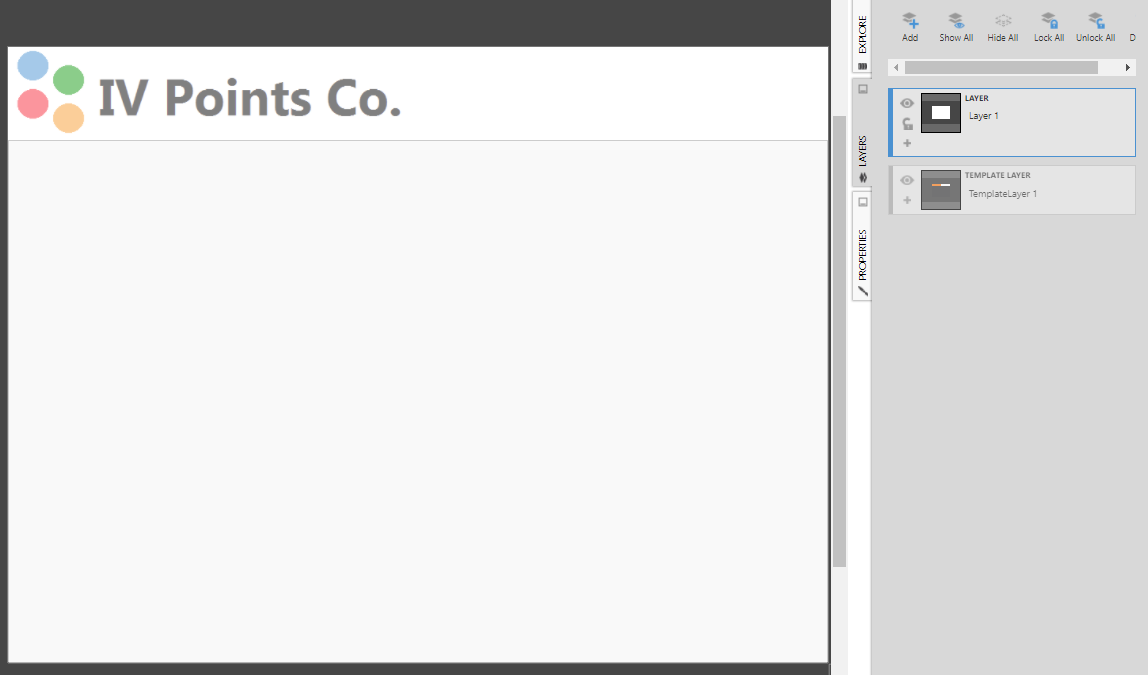
Note: You cannot reorder template layers in the Layers window. You can, however, reorder regular layers relative to the template layers.
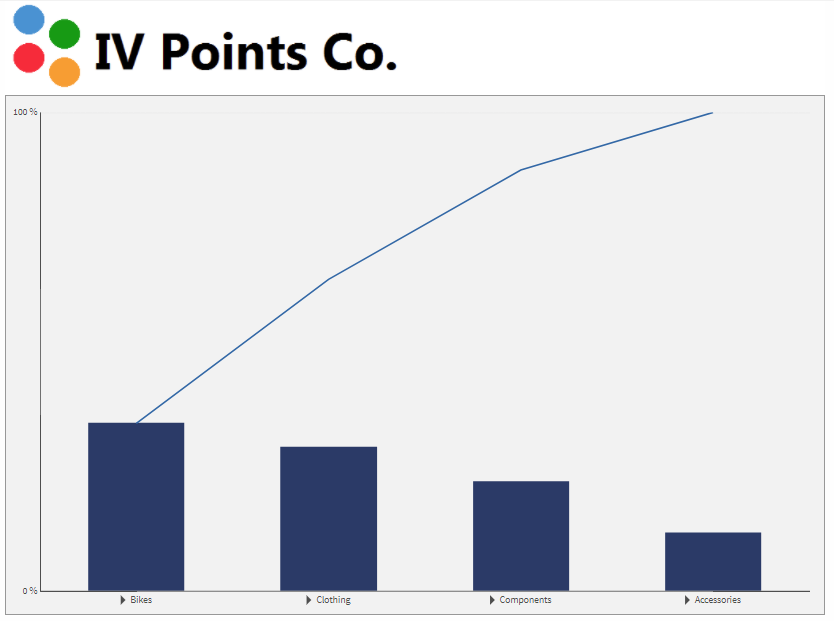
Detaching a Template
In some situations, you may need to change the template on one dashboard without those changes having an effect on the other dashboards. With nothing selected on the canvas, click Template in the toolbar, then Detach Template.Note: The option to Detach Template will not be available if there is a conflict of IDs or script names between the template and dashboard. This may happen if you manually changed script names in a conflicting manner.
- Video: Dashboard Template
- Layers and Groups
- Using a Template Grid for Resizing
- Design Overview
