| Connector | Supported? | Notes |
|---|---|---|
Amazon Redshift | Y | |
Amazon S3 | Y | |
Apache Drill | Y | |
Apache Phoenix | N | |
Apache Phoenix Query Server (QS) | N | |
Apache Solr | Y | |
BigQuery | Y | If you need to access a BigQuery partition, explicitly include an alias for the built in partition column in your select clause, such as |
Business Central Jet | Y | |
Cloudera Impala | Y | |
Cloudera Search | N | The Apache Solr versions prior to 5.3 used by Cloudera Search do not have the percentile aggregations required for box plots built in. |
Couchbase | N | |
Dremio | Y | |
Elasticsearch 7.0 | Y | |
Elasticsearch 8.0 | Y | |
File Upload | Y | |
HDFS | Y | |
Hive | Y | |
Jira | Y | |
MemSQL | Y | |
Microsoft SQL Server | Y | |
MongoDB | N | Mongo DB data stores do not support the kind of aggregation needed for box plots out of the box. |
MySQL | N | |
OpenSearch | Y | |
Oracle | Y | |
PostgreSQL | Y | |
Python | Y | |
Real Time Sales | Y | |
Salesforce | Y | |
SAP Hana | Y | |
SAP S/4HANA | N | |
SAP IQ | Y | |
Spark SQL | Y | |
Snowflake | Y | |
Teradata | Y | |
TIBCO DV | Y | |
Trino | Y | |
File Upload (Upload API) | Y | |
Vertica | Y |
Configure Settings for a Specific Box Plot
Change the settings for a specific box plot- Edit the box plot you want to modify. See Edit Visuals.
- If you are editing the visual in a dashboard, select Settings from the chart drop-down menu. The sidebar menu for the visual appears.
- Select the settings icon (
 ) on the sidebar menu. The Bar Chart Settings sidebar for the visual appears.
) on the sidebar menu. The Bar Chart Settings sidebar for the visual appears.

- Alter the settings as needed:
| Setting | Description |
|---|---|
Horizontal Scroll, Vertical Scroll | Select to enable users to scroll and zoom data for this visual. Other settings you define for this visual may limit the availability of this option. |
Enable Subgroup | Slide on (to the right) the Enable Subgroup slider to enable a subgroup option. You can then define a subgroup in the visual. |
- Select the save icon (
 ) to save the dashboard and the visual with its updated settings.
) to save the dashboard and the visual with its updated settings.
Configure Colors for a Specific Box Plot
If you share your data in groups and subgroups, you can apply color attributes as needed. Specify the color settings for a specific box plot using the Color sidebar- Edit the visual you want to modify. See Edit Visuals.
- If you are editing the visual in a dashboard, select Settings from the visual drop-down menu. The sidebar menu for the visual appears. If you are editing the visual from the Visual Gallery, the sidebar appears to the right of the visual.
 ) on the sidebar menu. The Color sidebar for the visual appears.
) on the sidebar menu. The Color sidebar for the visual appears.
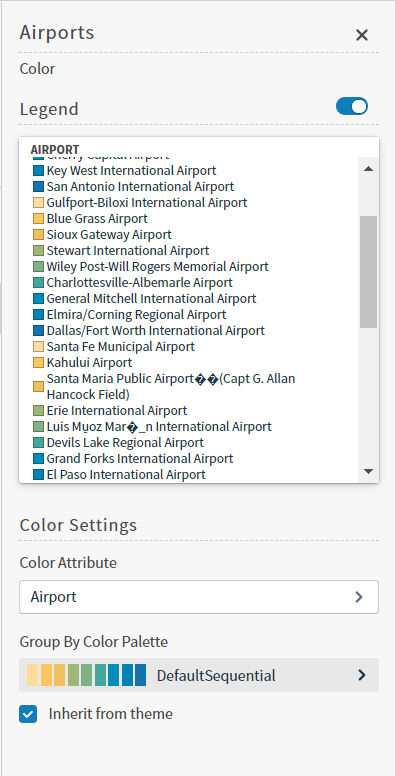
- Configure the color settings as described below. As you change the color settings, the legend at the top of the Color sidebar shows how the legend will appear on the visual. Supported color specifications are described in Specify Colors.
| Setting | Description |
|---|---|
Legend | Enable or disable to display a dynamic legend in this visual. Dynamic legends allow you to temporarily add or remove data shown in the visual.
If available, enable or disable a static legend for this visual. |
Color Attribute | Select the attribute that affects the segment color in the visual. |
Group By Color Palette | Select a color palette for this specific visual. Select the Inherit from theme checkbox to use the color palette specified by the theme. |
- Select the save icon (
 ) to save the dashboard and the visual with its updated settings.
) to save the dashboard and the visual with its updated settings.
