The Symphony Main Menu
Home Page
The main menu is expandable and collapsible. Select the expand ( ) and collapse (
) and collapse ( 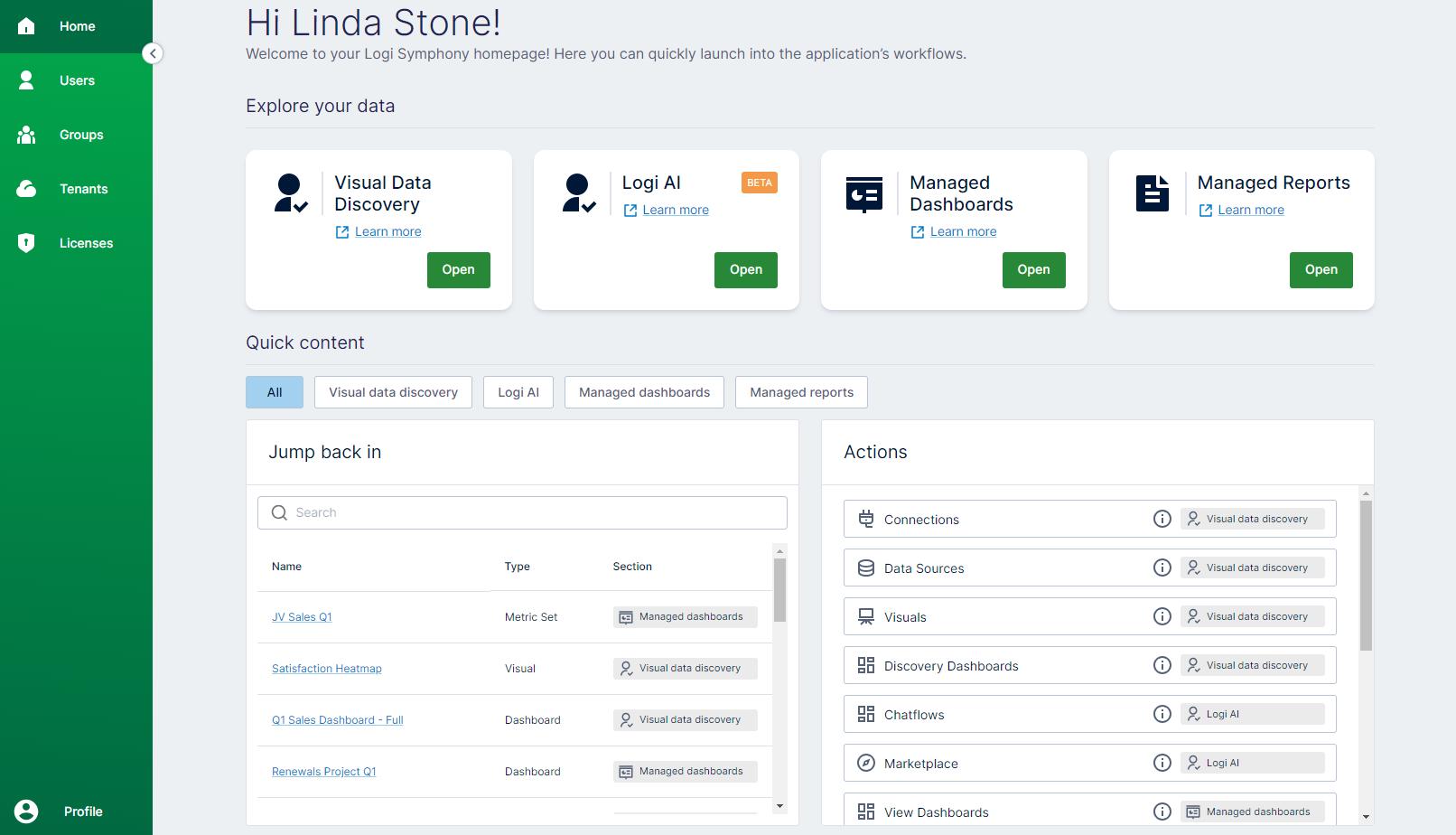 ) arrows or menu icon (
) arrows or menu icon (  ) to expand and collapse the menu.
This menu gives you access to:
) to expand and collapse the menu.
This menu gives you access to:
| Menu Option | Select this option to… |
|---|---|
| Home | Return to the home page. |
| Users | Review, edit, and remove users. You can search for a user, or create a new user as needed. Available to users with administrative privileges. |
| Groups | Open the Groups work area to create and update groups. |
| Tenants | Open the Tenants work area to create and edit tenants. |
| Licenses | Access license information for each module: overview details about all licenses, or filter only the license types you want to see. Select Actions, then License details to open a work area specific to that module’s licenses to manage as needed. |
| My Tenants | Select a different tenant to work in, if multi-tenancy is deployed in your environment and you belong to multiple tenants. |
| Profile | View the login information you’ve used to connect to Symphony. Select Log out to log out to end your session or to log out to and then log in as a different user. |
Visual Data Discovery Work Area
When you access in Visual Data Discovery, the main menu gives you access to:| Menu Option | Select this option to… |
|---|---|
| Home | Return to the home page. |
| All Content | Return to the Visual Data Discoverywork area. |
| Connections | Review and manage the connection definitions used by Data Discoveryconnectors. See Manage Data Discovery Data Store Connections. |
| Data Sources | Review and manage Data Discoverydata source configurations. See Manage Visual Data Discovery Data Sources. |
| Visual Gallery | Review and manage shared Data Discoveryvisuals. See Use the Visual Gallery. |
| Library | Review and manage Data Discoverydashboards and self service reports in the library. See Use the Library for Dashboards and Use the Reports Library. |
| Users and Groups | Manage Data Discoveryusers and groups and to assign users to groups. See Manage Users in Symphony and Manage User Groups in Visual Data Discovery. |
| Tools | Several options are available in the Visual Data Discovery tenant to Administrators Group members:
|
| My Tenants | Select a different tenant to work in, if multi-tenancy is deployed in your environment and you belong to multiple tenants. |
| Help Center |
|
| Profile | View the login information you’ve used to connect. Select Log out to log out to end your session or to log out to and then log in as a different user. |
Logi AI Work Area (Beta)
When you access Logi AI as a system admin, the main menu gives you access to:| Menu Option | Select this option to… |
|---|---|
| Home | Return to the home page. |
| Chatflows | Open the chatflows work area. Search for chatflows by name and category, select and open your existing chatflows, or add new chatflows. |
| Marketplaces | Open connected marketplaces for AI chatflows and tools. Find several ready made chatflows for Symphony, and search for tools in your preferred frameworks to build into your environment. |
| Tools | Open the tools list. Select and edit existing tools, and load or create new tools to use in your chatflows. For more information, see https://docs.flowiseai.com/integrations/langchain/tools. |
| Assistants | Open the OpenAI assistants list. Select and edit existing assistants, and load or add new assistants to use in your environment. |
| Credentials | Open the Credentials list. Search for existing stored credentials, edit existing credentials, and add or delete credentials to work with your tools, chatflows, and assistants in your environment. |
| Variables | Open the variables list. Search for variables, edit, delete, or add new variables. Use variables in the custom tool function using a $ (dollar sign) prefix. For more information, see https://docs.flowiseai.com/using-flowise/variables. |
| API Keys | Open the API keys list. Search for a key by name, or scroll through the list to find the key you need. Copy, edit, or delete keys as needed. Create new keys to use in your environment. For more information, see https://docs.flowiseai.com/configuration/authorization/chatflow-level. |
| Settings | Select to see the latest version information for your softwareand linked AI vendors. |
Managed Dashboards and Managed Reports Work Areas
When you access Managed Dashboards and Managed Reports, the main menu gives you access to:| Menu Option | Select this option to… |
|---|---|
| Expand/Collapse | Expand or collapse the main menu. |
| Home | Return to the home page. |
| All Content | Open the All Content work area that includes any views that are a part of the current project.
|
| Projects | Expand the Projects menu. Search your projects, create a new project, or switch between existing projects. |
| Views | Open a Views work area. Select and view in your current project:Dashboard, Report, Scorecard, Small Multiple, or Slideshow. Navigate through the folders of your content to find what you need, or use the Search and Filters features to narrow down returned results. Select Create to open a work area to create new content for that view type. |
| Data | Open a Data work area. Select and view in your current project:Data Cube or Data Connector. Navigate through the folders of your content to find what you need, or use the Search feature to narrow down returned results. Select Create to open a work area to create new data cubes or data connectors. |
| Business | Open the Business work area. Select and view in your current project:Metric Set, Time Dimension, or Hierarchy. Navigate through the folders of your content to find what you need, or use the Search and Filters features to narrow down returned results. Select Create to open a work area to create new content for that view type. |
| Help | Opens help in a new browser window. |
| Profile | Several options are available, depending on your access level:
|
